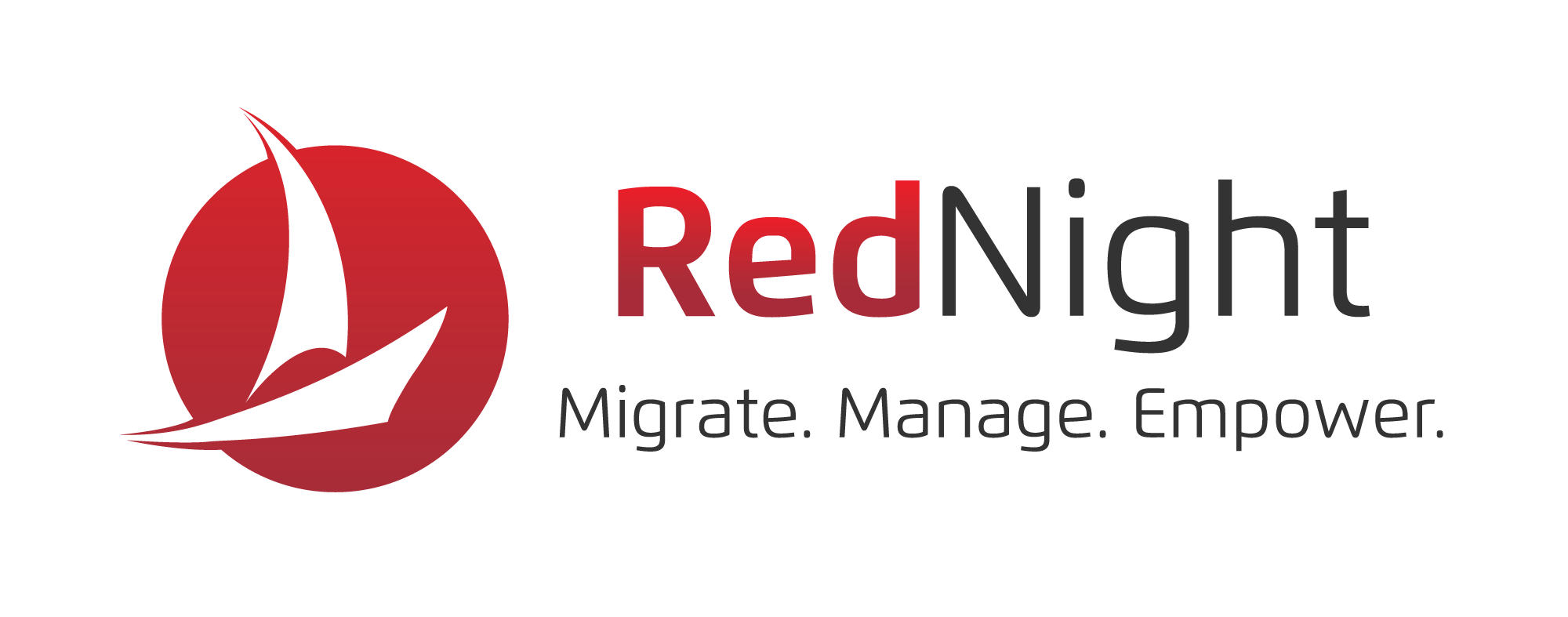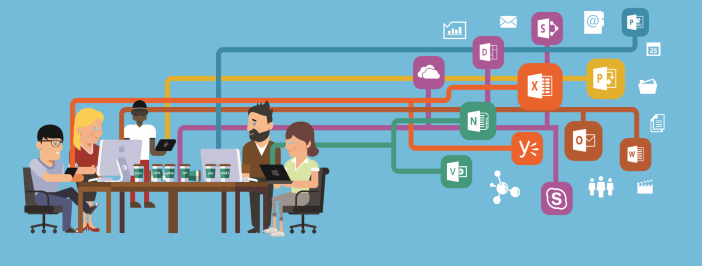Office 365 offers a range of features to help people work more efficiently. However, not all users know just how effective these features can be.
Here are a few useful Office 365 features you should use to improve productivity in your business.
Automatically Declutter Your Inbox
Many people complain about the clutter in their work email inboxes.
Between mailing lists you don’t need to be on, boring bulletins, and the dreaded “reply-all” emails, you might find yourself drowning in emails. So many, in fact, that you just can’t keep track of what’s important and what’s not.
Related: The Benefits of Migrating Your Company to Office 365
Clutter is an Office 365 productivity feature that automatically learns which emails you are most likely to read and respond to. You can also manually set rules to tell Clutter to filter out certain low-priority emails. When you declutter your inbox in this way, you can spend more time managing with the emails that are actually important to you.
Write Better To-Do Lists
If you have to-do lists scribbled on scraps of paper or saved in random text files, it’s time for you to start using Microsoft OneNote. This mobile-friendly app allows you to keep all your notes in one place.
The notes you take on any device will automatically sync to all your other devices. You can prioritize your to-do lists so you always know what you need to do most urgently. This can help you target your efforts and resources on the tasks that matter most.
Create More Effective Presentations
In Office 365, there are a couple of PowerPoint tools you can use to speed up the process of making a truly awesome presentation. PowerPoint Designer automatically suggests several ways to present an image when you insert one into your presentation, helping you to create a professional slideshow.
Related: How a Millennial Workforce Affects Your IT Strategy
Meanwhile, PowerPoint Morph can seamlessly animate the transitions between slides and animate 3D shapes. Impress your clients (and keep their attention) with presentations that look fantastic using these Office 365 PowerPoint tools.
Get Smarter When Working on Documents
Microsoft has introduced a tool into Office Online. When you are working on a document and you need to do some research, there is no need to open a new browser tab to carry out a web search. Instead, all you need to do is right-click the word or phrase you want to know more about and use the tool Smart Lookup to search online for more information.
There is no need to break your flow by tabbing out of your document as everything you need to know is available right there. With integrated search features, your Office 365 productivity is better than ever before.
Collaborate on Documents in Real Time
Real time collaboration is incredibly useful for employees who need to work together to create and prepare documents. Multiple authors can work on a document at the same time. Office Online automatically saves and syncs documents, so you never have to worry about people viewing or working on the wrong version of the document.
Resume Reading Word Documents
People often need to read long documents in Word. It’s convenient for them to start reading on one device and then continue reading on another. For example, they might start reading on a desktop computer at work and continue reading on a mobile device during their train or bus commute.
Useful: Helpful Tips To Protect Your Data
Previously, you would need to find the page you were on when you stopped reading, but now the Resume Reading feature will open the document where you left off, even if you have switched devices.
Final Thoughts
With the right know-how, your Office 365 productivity can skyrocket by using the right tools. If you’re interested in integrating an Office 365 platform for your business, contact RedNight Consulting today.
We can help you migrate your data over and start working on the best cloud applications for your business.